THE CSS CLASS SELECTOR
The
class Selector
With the class selector you can define
different styles for the same type of HTML element.
Say that you would like to have two
types of paragraphs in your document: one right-aligned paragraph, and one
center-aligned paragraph. Here is how you can do it with styles: p.right
{text-align: right} p.center {text-align: center}
You have to use the class attribute in
your HTML document:
<p class="right">
This paragraph will be right-aligned.
</p>
<p class="center">
This paragraph will be center-aligned.
</p>
Note: To apply more than one class per
given element, the syntax is:
<p class="center bold">
This is a paragraph.
</p>
The paragraph above will be styled by
the class "center" AND the class "bold". You can also omit
the tag name in the selector to define a style that will be used by all HTML
elements that have a certain class. In the example below, all HTML elements
with class="center" will be center-aligned:
.center {text-align: center}
In the code below both the h1 element
and the p element have class="center". This means that both elements
will follow the rules in the ".center" selector:
<h1 class="center">
This heading will be center-aligned
</h1>
<p class="center">
This paragraph will also be
center-aligned.
</p>
Do NOT start a class name with a number!
It will not work in Mozilla/Firefox.
Add Styles to Elements with Particular
Attributes
You can also apply styles to HTML
elements with particular attributes. The style rule below will match all input
elements that have a type attribute with a value of "text":
input[type="text"]
{background-color: blue}
The id Selector
You can also define styles for HTML
elements with the id selector. The id selector is defined as a #. The style
rule below will match the element that has an id attribute with a value of
"green":
#green {color: green}
The style rule below will match the p
element that has an id with a value of "para1":
p#para1 {
text-align: center;
color: red
}
Note:
Do NOT start an ID name with a number! It will not work in Mozilla/Firefox.
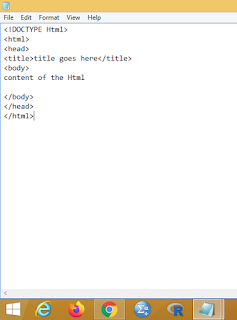

Comments